MS Office[Pages]
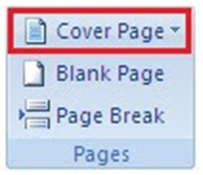
Cover Page With the help of Cover Page we can insert fully formatted Cover Page. MS Office Word 2007 offers a gallery of convenient pre designed cover pages. Choose a cover page and replace the sample text with our own. Cover pages are always inserted at the beginning of a document, no matter where the cursor appears in the document. 1. On the Insert tab, in the Pages group, click Cover Page . Example:- Suppose we have a document in which we have three pages and we are trying to insert a cover . page mid of the page but it will added into first. After adding to cover page. Blank Page When we fill a page with text or graph...



