MS Office[Pages]
Cover
Page
With the help of Cover Page
we can insert fully formatted Cover Page.
MS Office Word 2007 offers a gallery of convenient pre designed cover pages.
Choose a cover page and replace the sample text with our own.
Cover pages are always
inserted at the beginning of a document, no matter where the cursor appears in
the document.
1. On the Insert tab, in the Pages group, click Cover
Page.
Example:- Suppose we have a document in which we have
three pages and we are trying to insert a cover .page mid of the page but it
will added into first.
After adding to cover page.
Blank Page
When we fill a page with text or graphics, Microsoft Word inserts
an automatic page break and starts a new page. However, we can add a new blank
page or a page that has a pre designed layout to our document at any time by
clicking Blank Page; in the Pages group on the Insert tab. we can also delete pages that we don't want by deleting page
breaks from the document.
1. Click where we want to insert a new page anywhere in a document.
NOTE The inserted
page will appear just before your cursor location.
2. On the Insert tab, in the Pages group, click Blank
Page.
Let's by example:-
we have a page in which
we wrote something now want to add new page in it then press only blank pages
option into the pages group.
Delete a page
You can
delete a blank page in a Word document, including a blank page that occurs at
the end of the document, by deleting page breaks. You can also combine two
pages by deleting the page break between them.
Delete a blank page
Make sure that you're in Draft
view (Draft view: A view that shows text formatting and a simplified page
layout. Draft view is convenient for most editing and formatting tasks.) (on the View menu in the status bar, click Draft). If non-printing characters, such as paragraph markers (¶),
are not visible, on Home, in the Paragraph group, click Show/Hide
.
Delete a single page of content
You can
select and delete a single page of content anywhere in your document.
1. Place your cursor anywhere in the page of content that you want to
delete.
2. On the Home tab, in the Find group, click the arrow next to Find, and
then click Go To.
3. Type \page and then click Go To.
The
content of the page is selected.
4. Click Close, and
then press DELETE.
Delete a blank page at the end of a document
Make sure that you're in Draft
view (Draft view: A view that shows text formatting and a simplified page
layout. Draft view is convenient for most editing and formatting tasks.) (on the View menu in the status bar,
click Draft). If non-printing characters, such as paragraph markers (¶),
are not visible, on Home, in the Paragraph group, click Show/Hide
.
Page Break
We can insert a page break anywhere in
our document, or we can specify where Microsoft Word positions
automatic page breaks. If we insert manual page
breaks in documents that are more than several pages in length, we might have
to frequently re break pages as we edit the document. To avoid the difficulty
of manually re breaking pages, we can set options to control where Word
positions automatic page breaks.
Manual page break:-
1. Click where you want to start a new page.
2. On the Insert tab, in the Pages group, click Page Break.
Example:- Let’s see with example we have a page of paragraph in the last
paragraph we want to shift into the next page simply click to page break.
after clicking page
break it will divided into two pages.
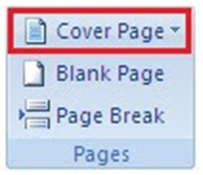













It's nice
ReplyDelete